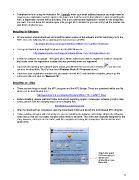Page 17 - Klic-N-Kut User Manual
P. 17
Complete the form using the Activation Pin. Carefully enter your email address because you might need to
request your registration number again in the future and it will be sent to that address. Upon completing the
form, a registration number will be provided. This is your permanent registration number for the computers
you own. You can leave this window open until you get MTC installed or you can verify that the number has
also been emailed to you.
Installing in Windows
All new owners should download and install the latest version of the software and the latest plug-in for the
KNK. Go to the following link to download the latest version of MTC:
http://www.iloveknk.com/Support/Software/Make-The-Cut/MTC-Windows/
Then go to this link to download the plug-in for the KNK Maxx Air:
http://www.iloveknk.com/Support/Software/Make-The-Cut/Plugins/Maxx-Air/
Install the software and plugin. Then open MTC. When asked if you wish to register or continue using the
trial mode, enter the registration number that was provided when you registered.
If you missed opening the software when asked, you will find the icon on your desktop (or you can
open by locating Make The Cut from your Windows Start>All Programs menu).
If you lose your registration number and you need to install MTC onto another computer, please go the
same prior link and click on “Recover Pin.”
Installing on a Mac
There are two things to install: the MTC program and the MTC Bridge. These are contained within one file
which can be downloaded here:
http://www.iloveknk.com/Support/Software/Make-The-Cut/MTC-Mac/
Before installing, please read and follow instructions regarding Apple’s Gatekeeper software (scroll to Mac
Users, please note the following error) at the following link:
http://knkusa.com/resources/
After the download has completed, open the Downloads folder and launch the downloaded MTC dmg file.
A blue window will open with instructions to use for installing the software and bridge. Watch the following
video first so that you can better visualize what needs to be done. This video was originally designed for the
Zing, however, all steps are the same, with the exception of testing the connection. Wait to do this from
within MTC.
Watch this video!
BUT remember, it
works a bit
differently on your
Maxx Air!
17