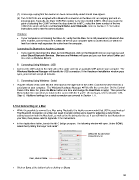Page 20 - Klic-N-Kut User Manual
P. 20
(7) A message saying that the device has been successfully added should now appear.
(8) Two COM Ports are assigned with a Bluetooth connection to the Maxx Air: an outgoing port and an
incoming port. Typically, the lower COM Port number is the one needed in MTC. When you reach the
point of selecting the COM Port from the drop down list in MTC, select the lower number of the two
COM Ports which will both read Standard Serial over Bluetooth. Refer to Section 1.11 for further
instructions and to test the communication.
Problems
If your computer is not locating the Maxx Air, verify that the Maxx Air is still powered on, Bluetooth has
been enabled, and the Maxx Air is within 30 feet of your computer (with no obstructions) or within 10
feet if an interior wall separates the cutter from the computer.
Connecting Via Bluetooth to Another Computer
If you need to disconnect the Maxx Air from Bluetooth, click on the Bluetooth icon on your task bar and
select Show Bluetooth Devices. Devices and Printers will open and you can then select Cutter and
then click on Remove Device.
B. Connecting Using Windows - USB
Connect the USB cable to the right side of the cutter and into an available USB port on your computer. The
Windows Hardware Manager will identify the USB connection. If the Hardware Installation window pops
open, proceed and accept all defaults.
C. Connecting Using Windows - Serial
Plug the RS232 serial cable into the serial port on the right side of the cutter. Connect the other end into a
serial port on your computer. The Windows Hardware Manager will identify the connection. On the Control
Panel of the Maxx Air, press the Menu button one time and change the Baud Rate to 9600. Then press the
Menu button five more times to return to the screen with the V and F. (If necessary, refer to Section 1.05,
Step 4.) Additional settings for a serial connection are covered in Section 1.11.
1.10.2 Connecting on a Mac
While it is possible to connect to a Mac using Bluetooth, it is highly recommended that USB is used instead.
The Bluetooth connection on a Mac can result in erratic cutting and a need for adjusting a data throttle
setting based on both the Mac itself, as well as the file being sent to cut. If you still wish to test Bluetooth on
your Mac, then please refer to Appendix C for instructions.
In the Applications folder, launch the MTC Bridge program. The following window will open. Under COM1,
select the tty listing that says “usb serial”:
Select the tty usb-serial
connection here.
Then, click on Save.
Click on Save at the bottom before clicking on Close.
20