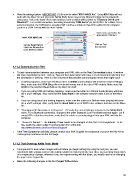Page 23 - Klic-N-Kut User Manual
P. 23
Note the settings below. IMPORTANT: (1) Be sure to select “KNK MAXX Air”. Using KNK Max will not
work with the Maxx Air and (2) Under Serial Port, there may be two different listings for the Bluetooth
connection. Select the lower of the two numbers, both of which will be listed as “Standard Serial over
Bluetooth”. For a USB connection, the listing should say “USB-Serial” (or just COM 1 for a Mac). For a
serial connection, the COM port is usually COM 1 unless a serial port has been added to the computer.
Look for a COM Port list with the word “serial.”
Open menu and select the
appropriate COM port
Select KNK MAXX Air
Set the Baud Rate to Click on Test
38400 for Bluetooth or Connection
USB, 9600 for Serial
1.11.2 Communication Test
To test communication between your computer and KNK, click on the Test Connection button. A window
will open describing the test. Click on Yes and the blade holder will make a small movement indicating that
the connection is working. Here is a list of some of the possible communication errors that might occur:
If nothing happens, make sure the Maxx Air is in Online mode (display will show the v and f settings).
Also, make sure that KNK Maxx Air is selected versus one of the other KNK models. Make sure that
38400 is the selected Baud Rate on the Maxx Air itself.
If you are using USB and nothing happens, make sure the cutter is in Online mode (display will show
the v and f settings). Also verify that the Baud Rate in the software matches what is set on the Maxx
Air.
If you are using serial and nothing happens, make sure the cutter is in Online mode (display will show
the v and f settings). Also, verify that the Baud Rate is set to 9600 in the software and also on the Maxx
Air.
“Overlapped I/O Operation is in Progress” - (1) Verify the correct listing is selected in the Serial Port
menu. For a Bluetooth connection, change to the other Bluetooth Com Port listed and test again. (2) If
using USB or Serial connections, verify that the cable is securely plugged into your KNK and into the
computer.
“Access is Denied.” - The Latency Timer needs to be changed on the Com Port assignment. To do
this, watch the video called “Communication Fix” at this link:
http://www.iloveknk.com/FreeVideos/Support/
If the Test Connection still fails, please contact your KNK Supplier for assistance or post at the Klic-N-Kut
Yahoo group mentioned on the first page.
1.11.3 Test Drawing: Knife Point Mode
It is important to learn where images will cut before you begin cutting! By using the test pen, you can
experiment with settings and not risk cutting outside the material on the mat. Also, you can draw many times
on a single piece of paper, whereas if you are experimenting with the blade, you would need to be changing
the paper more frequently.
Make the following changes in the Cut Project With window:
23