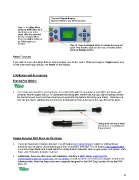Page 13 - Klic-N-Kut User Manual
P. 13
Test and Repeat Display
Must be Offline to use these functions
Step 11: In Offline Mode,
press the Test button for a
small ring to cut at the
origin. Note the cutter will
then be in Online Mode.
Press the Online button to
go Offline again, as
needed.
Step 12: Press the Repeat button to activate the same cut
again. Note that the origin can be reset, if needed, before
using the Repeat function.
Reset Function
If you wish to reset all settings back to factory default, turn off the cutter. While pressing the Origin button, turn
on the cutter and hold until you see Reset on the display.
1.06 Blades and Accessories
Testing Pen Holder:
The testing pen should be used until you are comfortable with the operation of your KNK and know, with
certainty, where images will cut. To assemble this testing pen, remove the top cap, slip the spring over the
top half of the pen insert and then drop the pen insert into the bottom half of the pen holder. Slide the cap
over the pen insert, allowing the pen insert to fit through the hole at the top of the cap. Screw into place.
Spring goes over top of insert
and stops at a small ridge on
the pen insert.
Blades Included With Maxx Air Purchase:
There are two kinds of blades included: The 45 degree red capped blade is suited for cutting thinner
materials such as paper, all cardstock types, iron-on transfer, and vinyl. The 60 degree blue capped blade
is a much longer blade and is well-suited for cutting thicker materials, such as gum paste, craft plastic, craft
foam, and rhinestone template material.
Additionally, there are other tools sold separately, including a fabric blade, engraving tool,
embossing/scoring tool, punch tool, and pen holder. Details on these are covered in Chapter 10 and in the
following video. Note that these tools were originally designed for the KNK Zing, but also fit into the KNK
Maxx Air.
13