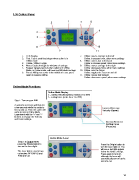Page 10 - Klic-N-Kut User Manual
P. 10
1.05 Control Panel
1 8
2 7
9
3
4
6 10
5 11
1. LCD Display 7. Offline: moves carriage to the left
2. Test: Cuts a small test shape when cutter is in Online: increases force; other menu settings
Offline mode 8. Offline: moves mat to the back
3. Online / Offline Toggle Online: increases speed; other menu settings
4. Menu: Cycles through six windows of settings 9. Offline: moves carriage to the right
5. Repeat: repeats last cut when cutter is in Offline Online: decreases force; other menu settings
Mode; in Online mode, will lower and lift blade carriage 10. Offline: sets the Origin
6. Pause: Will pause cutter in the middle of a cut; press Online: toggles the Laser on and off
again to resume cutting 11. Offline: moves mat forward
Online: decreases speed; other menu settings
Online Mode Functions
Online Mode Display
v = cutting velocity (speed), mm/sec (1 to 800)
f = cutting force (scale from 1 to 255)
Step 1: Turn on your KNK.
A welcome message will flash for
a few seconds when the cutter is Increase/Decrease
first turned on. Then the cutter will Velocity (Speed)
come to rest in Online Mode.
Experiment with the “+” and “-“
buttons to change the Velocity
and Force settings.
Increase/Decrease
Cutting Force
(Pressure)
Online Mode: Laser
Step 2: In Online Mode,
press the Origin button to Press the Origin button to
turn on the laser light. turn the laser light on. You
will see a red light appear
The laser light is used in two below the blade carriage.
cut modes: WYSIWYG and Press again to turn off,
Print and Cut although the laser will
automatically turn off at the
end of a cut.
10