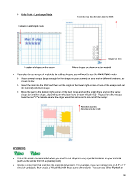Page 26 - Orignal Klic-N-Kuts with MTC User Manual
P. 26
Knife Point – Landscape Mode
Feed the mat this direction into the KNK
Indicates Landscape mode
Origin set here
Location of shapes on the screen Where shapes are drawn or cut on material
If you plan to use scraps of materials for cutting shapes, you will want to use the Knife Point mode:
Place several scraps (large enough for the shape on your screen) on your mat in different locations, as
shown below.
Insert the mat into the KNK and then set the origin at the lower right corner of one of the scraps and cut
the currently selected shape.
Move the pen to the bottom right corner of the next scrap and set the origin there and cut the same
shape (or another shape, depending on what you have on your virtual mat). Repeat for other scraps.
Note the red “X”’s indicate where the origin would be set so as to not cut off the scrap:
Feed the mat this
direction into the KNK
WYSIWYG
This is the mode recommended when you need to cut shapes in very specific locations on your material
(such as the center front of a greeting card).
Create a virtual mat that matches the material dimensions. For example, if you are cutting from an 8.5” x 11”
sheet of cardstock, then create a Virtual Mat with those same dimensions. You can use either Portrait or
26