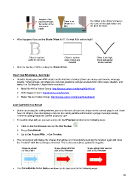Page 22 - Orignal Klic-N-Kuts with MTC User Manual
P. 22
Imagine a line
passing through There is no The Offset is the distance between
the center of the Offset on a the center of the blade holder and
test pen or pen. the tip of the blade.
blade
What happens if you set the Blade Offset to 0? Or what if it’s set too high?
Offset is too low: Offset is too low: Offset is too high:
paths do not close outer corners are Divots will appear
rounded around corners
Refer to Section 2.06 for setting the Blade Offset.
Don’t Get Frustrated, Get Help!
Besides having your own KNK dealer as the first line of contact, there are many user forums, message
boards, Yahoo groups, etc where you can post questions and get answers from other users, dealers, and
Make The Cut experts. Utilize these resources!
Main Klic-N-Kut Yahoo Group: http://groups.yahoo.com/group/Klic-N-Kut/
KNK Support Forum: http://knkusa.com/forums/
Make The Cut Yahoo Group: http://groups.yahoo.com/group/makethecut/
2.02 Cut With Klic-N-Kut
Before accessing the cutting window, you need to have at least one shape on the current page to cut. If you
have no shapes, then attempting to access the cutting window will result in a popup message stating,
“There is nothing inside the current project to cut!”
To confirm what will cut, you can access the Cut Preview function in the following ways:
Click on the Cut Preview icon on the File Toolbar
Press Ctrl+Shift+E
Go to Cut Project With…>Cut Preview.
The cut preview will display the shapes that will be cut. Immediately invoking the function again will show
the “material” with the cut shapes removed. This is also sometimes called the negative:
Shape as shown Shape shown with first Shape shown after second
on Virtual Mat click of Cut Preview click of Cut Preview
The Cut with Klic-N-Kut Series window can be accessed in the following ways:
22