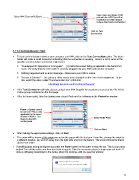Page 17 - Orignal Klic-N-Kuts with MTC User Manual
P. 17
Open menu and locate COM
Select KNK Element/XL/Grand port with the USB Serial Port
connection (or other listing if
using a direct serial connection)
Click on Test
Connection
1.11.2 Communication Test
To test communication between your computer and KNK, click on the Test Connection button. The blade
holder will make a small movement indicating that the connection is working. Here is a list of some of the
possible communication errors that might occur:
“Overlapped I/O Operation is in Progress” - (1) Verify the correct listing is selected in the Serial Port
menu (2) Verify that the USB cable is securely plugged into your KNK and into the computer.
Nothing happened and no error message – Make sure your KNK is online.
“Access is Denied.” - The Latency Timer needs to be changed on the Com Port assignment. To do
this, watch the video called “Communication Fix” at this link:
http://www.iloveknk.com/FreeVideos/Support/
If the Test Connection still fails, please contact your KNK Supplier for assistance or post at the Klic-N-Kut
Yahoo group mentioned on the first page.
If the test succeeded, then try drawing your shape! First note the following in the Controller window:
Force or Speed cannot
be set here! This is only
applicable to the newer
models of KNK’s. Set Select Knife Point
these on the KNK
control panel.
Click on Start
After making the appropriate settings, click on Start.
The arrow will be drawn at the origin you set on the paper with the test pen. If you like, change the origin to
a different location, say an inch away from the right side and from the bottom. The arrow will now be drawn
at that new origin.
If anything goes wrong during the cut, press the Reset button on the cutter to stop the cut. This is your panic
button! Turn off the cutter and then turn back on again. Take the necessary steps to begin your cut fresh. If
data is still being transmitted to the cutter, allow it to continue until you see this window:
17