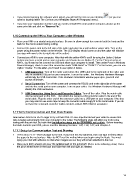Page 14 - Orignal Klic-N-Kuts with MTC User Manual
P. 14
If you missed opening the software when asked, you will find the icon on your desktop (or you can
open by locating Make The Cut from your Windows Start>All Programs menu).
If you lose your registration number and you need to install MTC onto another computer, please go the
same prior link and click on “Recover Pin.”
1.10 Connecting the KNK to Your Computer under Windows
Place your KNK on a sturdy horizontal surface. Be sure to allow enough free room in both the front and the
back for the mat to extend during cutting.
Connect the power cord to the left side of the cutter and plug into a wall outlet or power strip. Turn on the
power using the power switch on the left side. The LED display should come on and the cutter will initialize
(carriage will move to the far right side of the cutter).
Connect your KNK to your computer. Note that with the yellow KNK’s you’ll be using the Option 3 below
(unless you have a serial port on your computer and choose to use Option 2). For the Element series of
KNK’s, you’ll need to first connect via USB and allow your computer to install. Then under Ports in Windows
Device Manager, check to see if the connection reads “USB-Serial” or “CH341”. For the former, you can use
Option 1 below. For the latter, you’ll need to use Option 3 below.
1. USB Connection: Turn off the cutter and connect the USB cable to the right side of the cutter and
into an available USB port on your computer. Turn on the cutter. The Windows Hardware Manager
will identify the USB connection. If the Hardware Installation window pops open, proceed and
accept all defaults.
2. Serial Connection: Turn off the cutter and connect the RS232 cord to the right side of the cutter
and into the serial port on your computer. Turn on your cutter. The Windows Hardware Manager will
identify the USB connection.
3. USB Connection Using Serial and Converter Cables: Turn off the cutter. Plug the serial cable
into the serial port on the KNK. Then attach the Serial-to-USB converter cable to the end of the
serial cable. Plug the other end of the converter cable into a USB port on your computer. Note that
you may need to use some tape to keep the converter cable snugly fit to the serial cable. If you do
not have the serial and converter cables needed, contact KNK USA for assistance.
1.11 Verify Communication and Test Draw Shapes
New owners tend to be VERY eager to try out their KNK. It’s also important to test your cutter to ensure that
data is being sent properly from your computer to the cutter. The following steps will allow you to do some
testing with the pen tool. But note that the following steps are for DRAWING, not cutting. Before inserting
the blade tool into your KNK, please read the following Sections: 1.05, 1.06, 1.07, and Chapter 2.
1.11.1 Setup for Communication Test and Drawing
Press an 8.5” x 11” sheet of paper to the mat. If your mat has NO adhesive, then use tape to firmly attach
the paper to the mat surface. Note: do NOT use this method when you begin using the blade. You must
spray your mat with adhesive so that when images are cut, they will remain attached to the mat.
Make sure both wheels are over the gridded part of the grit shaft. (Refer to the following photo). Raise
the pinch wheel levers in the back and slide them left and right, as needed.
14