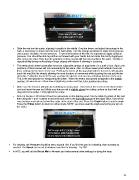Page 15 - Orignal Klic-N-Kuts with MTC User Manual
P. 15
Slide the mat into the cutter, aligning it roughly in the middle. Drop the levers and adjust the springs in the
back, if necessary, to make sure the mat is held tightly. Turn the springs clockwise to apply more pressure
and counter-clockwise for less pressure. To prevent skewing of the mat, it’s important to apply sufficient
pressure. You should be able to pull the mat forward with your hands but not rotate the mat by tugging on
side versus the other. Note that the positions of these screws will not necessarily be the same. Testing of
reproducibility during multi-cutting of large shapes will indicate if skewing is occurring.
The newer pinch wheel assemblies have two adjustable springs on each lever, for a total of four. Again, the
positions of these screws will not necessarily be the same. Also, on these newer pinch wheels, there are
three settings for the levers in the rear. Pushing the levers all the way down (where the levers will actually
touch the mat) lifts the wheels allowing the most freedom of movement while inserting the mat and thicker
materials. Pulling the levers all the way up drops the wheels a bit, but may still allow insertion of the mat.
This is the best position for transporting the cutter. When the levers are pushed (snapped) to the middle
position, the wheels are at their lowest (tightest) position and this is the position for cutting.
Make sure the test pen will write by scribbling on scrap paper. Then loosen the screw on the blade holder
seat and insert the pen tool. Make sure the pen nib is slightly above the cutting surface so that it will not
drag across the paper. Firmly tighten the screw.
Refer to Section 1.05 Control Panel for instructions on the display panel. Set the origin by going off-line and
then using the + and - buttons to move the tool over to the front right corner of the paper (thus, most of the
mat and your material are behind the cutter at the start of the cut). Press the Origin button to set the origin.
Press the Online button to return to online mode. NOTE: you must reset the origin every time you turn on
the cutter.
For drawing, the Pressure should be set to around 160. If you find the pen isn’t drawing, then increase as
needed. The Speed can be set to whatever you like for drawing. Try 200.
In MTC, you will set the Virtual Mat to Portrait and make several other settings for doing the tests:
15