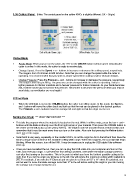Page 9 - Orignal Klic-N-Kuts with MTC User Manual
P. 9
1.05 Control Panel (Note: The control panel on the yellow KNK’s is slightly different: OK = Origin)
Online Mode
Ready Mode: When you turn on the cutter, the LED on the ONLINE button will turn green indicating the
cutter is online. In this mode, the cutter is ready to receive data.
Change Speed: Press the Speed + or - buttons to increase or decrease the cutting speed, respectively.
The range is from 25 mm/sec to 600 mm/sec. Note that you can change the speed while the cutter is
operating. It is recommended that you select a slower speed when cutting small or intricate designs.
Change Pressure: Press the Pressure + and - buttons to increase or decrease the pressure, respectively.
The range is from 50 g to 500 g. The pressure can be changed while the cutter is operating. Select a
lighter pressure for thinner materials and a heavier pressure for thicker materials. As your blade becomes
dull, it will be necessary to increase the pressure. Remember to decrease the pressure when you replace
your blade, as new blades are very fragile!
Offline Mode
When the LED light is red on the ONLINE button, the cutter is in offline mode. In this mode, the Speed +
and - buttons will move the rollers back and forth so that the mat can be placed in the desired position.
The Pressure + and - buttons move the carriage left and right so that the origin can be set.
Setting the Origin *** VERY IMPORTANT ***
This tells the program where the material is located on the mat. While in offline mode, press the four + and -
buttons until the blade is directly over the front right corner of your material. Then press the ORIGIN button in
the center (or the OK button on the yellow KNK’s). The origin is now set and will remain at that location. But
remember that it must be reset every time you turn on the cutter. Also note that pressing the Online button
does not set the origin.
Note that it is very easy, especially on the smaller KNK’s, to set the origin too far to the left and then have the
blade carriage move outside of the available cutting width range. When this happens, the LED light will begin
blinking. When this occurs, turn off the KNK. It may be necessary to unplug the USB cable if the software
locks up.
Once you have cancelled the cut, then you can re-plug the USB cable into your computer and turn on the
KNK, and reset your origin. To prevent this from being a problem, note where the blade carriage comes to
rest after first turning on the machine. This is the point at which you have the furthest possible cutting to the
right, thus if you set the origin any distance to the left, this will reduce the maximum cutting width available to
you. For example, if you own the 9” Element and you plan to cut from an 8.5” x 11” sheet of cardstock, you
will not want to move the blade carriage more than ½” to the left before setting the origin or you risk moving
the carriage out of range during the cut.
9