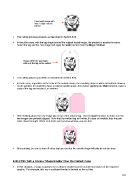Page 197 - Orignal Klic-N-Kuts with MTC User Manual
P. 197
Contoured image with
only a single outside
cut line.
The cutting process proceeds as described in Section 9.04.
In the other case, with the tag shape around the original traced image, the process is exactly the same.
Select the tag and the cow image and apply the Weld function from the Magic Toolbar:
Image within the tag shape
with only the tag as the cutline.
The cutting process proceeds as described in Section 9.04.
In both cases, regardless of the color of the outside shape, the resulting shape is white and will not show up
on the printout. If it desired to have a colored outside shape, then before applying the Weld function, make a
copy of the tag and recolor it, as desired:
After welding, place the cow image tag on top of the colored tag. Use the Stack function to make sure the
two images are perfectly aligned. Note that the welded tag isn’t white, it’s clear or invisible, thus the pink
color shows through! When sent to the print preview window, you see this:
After printing, be sure to turn off either tag layer so that the outside shape will only be cut one time.
9.06.3 PNC With a Contour Shape Smaller Than the Printed Image
In this situation, a shape is going to be cut that is smaller than the outside boundaries of the imported
graphic. For example, let’s say a scalloped border is desired as the cut line:
197