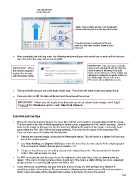Page 195 - Orignal Klic-N-Kuts with MTC User Manual
P. 195
This dot will now
be flashing red
Again, click on these arrows or your keyboard
arrows until test pen is on the reg mark corner.
Once the test pen is centered on the reg
mark dot, click here or press Enter on your
keyboard.
After completing the third reg mark, the following window will open and remind you to wait until the test pen
has returned to the origin before pressing OK.
IMPORTANT: If the pin moves vertically
IMPORTANT: When down and is still aligned with the third reg
this window appears, mark (instead of returning to the right
replace the test pen lower corner where you set the origin), you
with the blade holder will need to download an earlier version of
before clicking on the KNK plugin. Please refer to the
Resources tab at www.knkusa.com.
Twist and lift the test pen out of the blade holder seat. Then insert the blade holder and tighten firmly.
Once you click on OK, the data will be sent and the arrow will be cut out.
IMPORTANT: When you are ready to try this process on an actual raster image, don’t forget
to turn off the Wireframe option under File>Print Options.
9.05 Print and Cut Tips
When pixel tracing imported images, the trace lines will not necessarily be perfectly aligned with the image.
This can result in tiny bits of white appearing in certain spots, suggesting the PNC wasn’t accurate. Zoom in
close on the image so that you can see the trace line following the outline of the image. Look at the same
spots where the PNC didn’t follow the image perfectly. This could be the cause of the inaccurate PNC.
There are three ways of dealing with this situation:
Retrace the imported image, increasing the Resample setting. This will result in a tighter fit of the trace
line to the original graphic.
Use Node Editing and Segment Editing to move the trace lines to more closely fit the original graphic.
This is covered in detail in the last part of Section 7.13.
Create an inset line to use for cutting instead of the original trace line. This is presented in Section
9.06.5 PNC with an Inset Cut Line.
If a PNC is not precise and the cause is not the alignment of the trace lines, then try slowing down the
speed. If the mat is moving numerous times, in and out of the cutter, a slight shifting can occur, especially
at high speeds. Try reducing Cut speed from 200 to 150.
If your test arrow cut perfectly, but your next print and cut is way off, then perhaps your situation is
something outside of the ordinary. Please review the following section which covers different scenarios in
which a few extra steps will be required when setting up the layers for your print and cut.
195