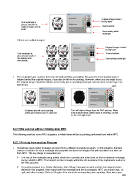Page 202 - Orignal Klic-N-Kuts with MTC User Manual
P. 202
Original image should
One rectangle is be top layer
placed around the
original image and its Inset shadow
inset.
Surrounding white
rectangle
If there are multiple images:
Original images should
be top layer
One rectangle is Inset shadows
placed around all of
the images and Surrounding rectangle
their insets.
The rectangle layer must be turned on for both printing and cutting. Because the inset shadow layer is
hidden behind the original images, it can also be left on for printing. However, when you are ready to cut,
the original image should be hidden so that only the surrounding rectangle and the inset cut line layer are
sent to cut.
Hide
All layers are left on for printing Turn off original image layer for PNC process. Make
(although shadow layer is optional) sure shadow (inset cutline) layer is showing, as well
as the rectangle layer
9.07 Print and Cut without Printing from MTC
The following sections cover PNC situations in which there will be no printing performed from within MTC.
9.07.1 Printing from another Program
Sometimes users prefer to design and print from a different computer program. In this situation, the best
course of action is to add a rectangle that complete encloses the images that will be printed and later cut
from MTC. The key things to remember are:
The size of the rectangle being added should be a specific and noted size so that an identical rectangle
can be added in MTC. The borders of this rectangle will define the locations of the registration marks for
the PNC process.
If a vector program (e.g. Adobe lIlustrator, Corel Draw, Inkscape) is used and the cut shape(s) is/are
defined in this program, then export both the rectangle and the cut shape(s). MTC can import .eps, .ai,
.pdf, and other formats. Refer to Chapter 4 for more info on importing and exporting. Also, when you
202