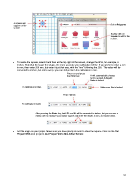Page 37 - Klic-N-Kut User Manual
P. 37
A square will
appear on the Select Polygons
screen
Double click on
Square to add to the
screen.
To resize the square, select it and then at the top right of the screen, change the W to, for example, 8
inches. Note that the larger the shape, the more accurate your calibration will be. If you prefer to enter a size
in mm, then enter 200 mm, but enter it just that way, with the “mm” following the 200. The value will be
converted to inches, but not to worry: you can still perform the calibration in mm.
Enter 8.0 and press
the Enter key H will automatically change
to 8.0, as well, if Aspect
Ratio is locked
To calibrate in inches Make sure this is locked
Enter 200mm
To calibrate in metric
After pressing the Enter key, both W: and H: will be converted to inches, but you can use a
metric ruler to measure your drawn square and enter the results in mm, as shown below.
Set the origin on your paper. Make sure you have plenty of room to draw the square. Click on the Cut
Project With icon (or go to Cut Project With>Klic-N-Kut Series):
37