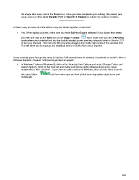Page 245 - Klic-N-Kut User Manual
P. 245
the shape after every use of the Erase tool. Once you have completed your editing, then select your
shape and use either Auto Simplify Path or Smooth & Simplify to reduce the number of nodes.
____________________
Is there a way to move all of the letters in my text closer together at one time?
Yes. When typing your text, make sure you have Split by Glyphs selected. If you forget, then select
your title and click on the Split icon on the Magic Toolbar. Next, make sure you are in Resizing
mode where your selected text has the double headed arrows pointing outwards (refer to Section 3.13
of the User Manual). Then hold the Ctrl key while dragging the middle right arrow of the selected text.
This will allow you to separate the individual letters or make them closer together.
____________________
I have carefully gone through the setup in Section 3.06 several times for showing Thumbnails of my MTC files in
Windows Explorer, however I still cannot get them to appear.
In Windows Explorer (Windows 8), click on the View tab, then Options and select Change Folder and
Search Options. Click on the View tab and make sure the top option (Always show icons, never
thumbnails) is NOT checked. If you own an earlier version of Windows, then use this video to locate
this same folder: but then make sure you look at that same top option about icons and
thumbnails.
____________________
245