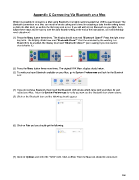Page 246 - Klic-N-Kut User Manual
P. 246
Appendix C Connecting Via Bluetooth on a Mac
While it is possible to connect to a Mac using Bluetooth, it is highly recommended that USB is used instead. The
Bluetooth connection on a Mac can result in erratic cutting and a need for adjusting a data throttle setting based
on both the Mac itself, as well as the file being sent to cut. If you still wish to test Bluetooth on your Mac, then
follow these steps and be sure to note the data throttle setting at the end of the instructions, as it will inevitably
need adjustment.
(1) Press the Menu button three times. The display should now read “Bluetooth Open?” Press the right arrow
key once. The display should now read “Bluetooth Close?” Don’t be confused by the wording. For
Bluetooth to be enabled, the display must read “Bluetooth Close?” (as in asking if you now want to
close/disable it.)
(2) Press the Menu button three more times. The original KNK Maxx display should return.
(3) To verify you have Bluetooth available on your Mac, go to System Preferences and look for the Bluetooh
icon:
(4) If you do not have Bluetooth, then insert the Bluetooth USB device which came with your Maxx Air and
restart your Mac. Return to System Preferences to verify you now see the Bluetooth icon shown above.
(5) Click on the Bluetooth icon and the following should appear:
(6) Click on Pair and you should get the following:
(7) Click on Options and enter the “1234” code. Click on Pair. Then the Maxx Air should be connected:
246