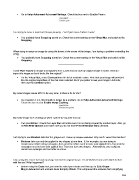Page 244 - Klic-N-Kut User Manual
P. 244
Go to Help>Advanced>Advanced Settings. Check the box next to Enable Twain:
____________________
I am trying to move a node but it keeps jumping. I can’t just move it where I want.
You probably have Snapping turned on. Check the current setting on the Virtual Mat and switch to No
Snapping.
____________________
When trying to resize an image by using the boxes at the corner of the image, I am having a problem controlling the
sizing.
You probably have Snapping turned on. Check the current setting on the Virtual Mat and switch to No
Snapping.
____________________
I have Pixel Traced an image and imported it for a print and cut. But my original image is faded. How do I
import the image so that it looks like the original?
On the Virtual Mat, select Contrast from the list of available colors. Note that your image will print just
like the original regardless of the mat color selected. But if you prefer to see your image in full color,
then use the Contrast option.
____________________
My raster images cause MTC to be very slow. Is there a fix for this?
As of version 4.2.0, this should no longer be a problem. Go to Help>Advanced>Advanced Settings.
Check the box next to Enable Image Caching:
____________________
My raster image isn’t showing up when I print it for my print and cut.
Two possibilities: Check the Layer Bar and make sure it is not being covered by another layer. Also, go
to File>Print Options and make sure you do not have Print Wireframe Only checked.
____________________
I am trying to use Boolean Join but it is grayed out. I have my shapes selected. Why can’t I select this function?
Boolean Join can only be applied to two shapes at one time. If, for example, you are trying to
stencil some letters using rectangles, then all of the letters need to have Join applied first. And all of the
rectangles need to have Join applied first. Then you have two shapes. Alternatively, you could just
stencil one rectangle and one letter at a time.
____________________
I was using the eraser tool and my image has lost its original shape. It’s all distorted now and I didn’t do that
with the tool. What happened?
Before using the Erase tool, you need to select your shape and then go do Edit>Shape
Magic>Advanced and uncheck Auto Simplify Welds. This will prevent the software from simplifying
244