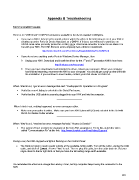Page 221 - Orignal Klic-N-Kuts with MTC User Manual
P. 221
Appendix B Troubleshooting
Communication Issues
There is no “USB-Serial” COM Port connection available in the list of available COM ports.
If you own a KNK Element series model, please watch the video at the link below to see if your KNK is
showing up under Ports (in Device Manager) as a CH341. If it does, you will need to purchase an
RS232 serial cable (correctly pinned for a KNK) and a USB-Serial converter in order to use Make The
Cut with your KNK. The KNK Element series originally had a different mainboard.
http://www.iloveknk.com/FreeVideos/Support/SettingTheCOMPort/
If you do not see anything under Ports in Windows Device Manager, then
nd
st
Unplug your KNK. Download and install the driver for the 1 and 2 generation KNK’s from here:
http://knkusa.com/resources/
Once you have downloaded and installed the driver, reboot your computer. When your computer
has finished restarting, reconnect the KNK to your computer. You should get a pop-up that will finish
the installation. If you continue to have trouble, contact your KNK dealer or KNKUSA.
____________________
When I tried to cut, I got an error message that said: “Overlapped I/O Operation is in Progress”
Verify the correct listing is selected in the Serial Port menu.
Verify that the USB cable is securely plugged into your KNK and into the computer.
____________________
When I tried to cut, nothing happened, no error messages either.
Make sure your cutter is online. Make sure you have KNK Element/XL/Grand selected in the Cut with
Klic-N-Kut Series Cutter window.
____________________
When I tried to cut, I received an error message that said, “Access is Denied.”
The Latency Timer needs to be changed on the Com Port assignment. To do this, watch the video
called “Communication Fix” at this link: http://www.iloveknk.com/FreeVideos/Support/
____________________
During a cut, the KNK stopped and light is flashing on the Control Panel.
The blade is trying to reach a point outside of the available cutting width. Turn off the cutter, unplug the USB
cable, and click on Cancel. Answer “Yes” to quit. Then re-plug the cable, turn the cutter back on. Set your
origin closer to the far right limit so that you have the full cutting range width available.
____________________
I’ve reinstalled the driver and change the Latency Timer, but my computer keeps losing the connection to the
KNK.
221