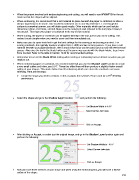Page 212 - Orignal Klic-N-Kuts with MTC User Manual
P. 212
When the project involves both embossing/scoring and cutting, you will need to use WYSIWYG for the cut
mode so that the shapes will be aligned.
When embossing, it is recommend that a soft material be place beneath the paper or cardstock to allow a
deeper impression to be made. One excellent material to use is non-slip shelf liner. Even though the
surface is somewhat uneven, you will obtain good results. Other materials which can be used include
rhinestone rubber, craft foam, and felt. Make sure the material is well adhered to the mat (tape it down, if
necessary). Then tape your paper or cardstock to the top of this material.
When scoring, the paper or cardstock can be applied directly to the mat, just as you do for cutting. This
makes it much simpler when you need to score and then immediately cut.
Make sure you do some tests first to get the best settings for the scoring or embossing you need. For
scoring cardstock, this typically involves a higher force (~450) and two or three passes. If you have a soft
material beneath your paper/cardstock, then a much lower force can be used, but you may still need several
passes. Also raise the tool in the blade holder seat the same way you do with the blade holder, to get more
force invoked. Refer to the table in Section 10.09 for recommended settings.
Remember to turn off the Blade Offset setting when scoring or embossing but turn it back on when you get
ready to cut.
When embossing paper or cardstock, it is recommended that you use the Shadow Layer function to create
a very small outline and inline, say 0.01”. These tiny offset lines will then produce a slightly thicker overall
outline of your shapes. This works better than fill embossing which can stress the cardstock and cause
wrinkling. Here are the steps:
th
Create the shape you wish to emboss. In this example, the numbers 25 are used for a 25 wedding
anniversary:
Select the shape and go to the Shadow Layer function: and perform the following:
Set Shadow Width to 0.01”
Select Corner Join style.
Click on Accept.
After clicking on Accept, re-select just the original image, and go to the Shadow Layer function again and
perform the following:
Set Shadow Width to - 0.01”
Select Corner Join style.
Click on Accept.
Now you have three versions of your shape and when using the embossing tool, you will have a thicker
outline of the shape:
212