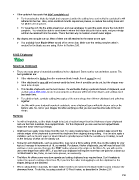Page 218 - Klic-N-Kut User Manual
P. 218
If the cardstock has spots that didn’t completely cut:
Try increasing the blade tip height (not exposure) and/or the cutting force and verify the cardstock is will
adhered to the mat. Also, some cardstock brands require two passes, so reduce the cutting force and
set Multi-Cut to 2 passes.
To “save the cut”, flip the entire sheet over, and use sandpaper to sand the spots where the cuts didn’t
complete. You should be able to sand down to where the blade did cut in those spots and your design
will then be released from the waste. This is the best way to maintain smooth outer edges.
My shapes are not quite cut out. Most of them are still attached to the waste at one spot:
You probably have Blade Offset turned off or set too low. Make sure the setting matches what is
needed for the blade you are using. Refer to Section 2.06.
10.02 Chipboard
Selecting Chipboard
There are many types of materials considered to be chipboard. Some can be cut and others cannot. The
best guidelines are:
If the chipboard is thicker than the maximum blade length, then it cannot be cut.
If the chipboard is very stiff and cannot easily be bent, then it possibly can be cut, but the shapes may
need to be simple.
Thin flexible chipboards are the best choice. It’s worthwhile finding a particular brand of chipboard, such
as that sold at KNK USA, to use in your projects so that you will know which blades and settings work
best each time.
For a thicker look, consider cutting two copies of the same shape from thinner chipboard and adhering
together.
Just like with some textured brands of cardstock, some chipboard types will yield cleaner cuts on the
bottom side. So, mirror your images first after verifying so that you can use the other side of the cut
shape.
Settings
As with all materials, set the blade length to be just a fraction longer than the thickness of your chipboard
and use the thick materials, blue capped blade. For thin chipboard you can use the red capped blade.
Adjust the blade offset accordingly.
Chipboard can easily come loose from the mat. Try using masking tape or blue painter’s tape around the
outside edges of the chipboard to prevent the chipboard from slipping during cutting. You can also apply a
stabilizer such as freezer paper or Heat n’ Bond to greatly improve both the consistency of cutting, as well
as the intricacy of what can be cleanly cut.
Some thin soft chipboards, such as cereal box, may cut at a force setting of 80, thus try this setting for your
test cut. Increase in increments of 10, as needed. For denser, thicker chipboards, you will need at least 160
and two or more passes. Because the TEST button advances the origin on the Maxx Air, you will need to
use a test shape from within MTC, if you feel your chipboard will require more than one pass for a clean cut.
Set Multi-cut to two, three, or even more passes, as necessary.
The Maxx Air offers some very slow speeds and cutting chipboard may require these. Don’t hesitate to
reduce the speed a setting of less than 50, if you find the cutter is struggling to cut the chipboard or the
shapes being cut are distorted.
When cutting thicker materials, the blade holder needs to be raised in the blade holder seat to enhance the
downward force. To do this, try using a stack of 13 Post It notes, as described in Section 2.01.
218