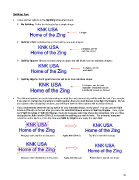Page 78 - KNK Groove with MTC User Manual
P. 78
Splitting Text
There are four options in the Splitting drop-down menu:
No Splitting: Entire text is treated as a single shape:
1 shape
Split by Lines: Individual lines of text will be separate shapes:
2 shapes, one for
each line of text
Split by Spaces: Spaces created using the space bar will divide text into separate shapes:
6 shapes, one for
each word
Split by Glyphs: Each typed character will be its own individual shape:
19 shapes, one for each
character- characters can be
individually moved, as desired
The different options are useful depending on what the next planned step will be with the text. For example,
if you plan to overlap the characters to weld together, then you want the text to be Split by Glyphs. But as
you explore other designing functions, you will learn how the other options will be better choices.
If you inadvertently select the wrong option for your intended design, not to worry! You can use the Split
function (Ctrl+P) on the text after you close the Add Text Group window to Split by Glyphs. Then, if you
want Split by Lines or Split by Spaces, then just marquee-select the characters groupings, one at a time,
and apply the Join function (Ctrl+J) to recreate the splitting you wish to have. For example, marquee-
select the entire top line of the title that was Split by Glyphs and apply the Join tool:
Marquee-select top line of characters Apply Join (Ctrl+J) Top line is now all one shape
Marquee-select bottom line of characters Apply Join (Ctrl+J) Bottom line is now all one shape
78