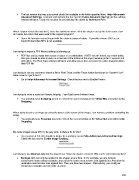Page 232 - KNK Groove with MTC User Manual
P. 232
The last version that was auto-saved should be available in the folder specified here: Help>Advanced>
Advanced Settings. Uncheck and recheck the box next to Enable Automatic Saving and the settings
window will open. Check the location for your backup file shown by Auto-save Path.
____________________
When I import vector files into MTC, I lose the individual colors. All of the shapes end up the same color. How
do I retain the colors that were used in the original program?
Some file formats may not import with the original assigned colors. If possible choose SVG as an
import format when MTC is not available.
____________________
I am trying to import a PDF file but nothing is showing up.
PDF files can be made from vector or raster or a combination. If MTC doesn’t detect any vector paths,
then you should be able to click on a blue link at the bottom of this import window (in MTC versions 4.3
and older). The Pixel Trace window will open and allow you to then vectorize the raster image(s) within
that PDF file.
____________________
I am trying to use my scanner to import a file to Pixel Trace, but the Twain button that shows in Chapter 6 isn’t
there. How do I get it back?
Go to Help>Advanced>Advanced Settings. Check the box next to Enable Twain:
____________________
I am trying to move a node but it keeps jumping. I can’t just move it where I want.
You probably have Snapping turned on. Check the current setting on the Virtual Mat and switch to No
Snapping.
____________________
When trying to resize an image by using the boxes at the corner of the image, I am having a problem controlling the
sizing.
You probably have Snapping turned on. Check the current setting on the Virtual Mat and switch to No
Snapping.
____________________
My raster images cause MTC to be very slow. Is there a fix for this?
As of version 4.2.0, this should no longer be a problem. Go to Help>Advanced>Advanced Settings.
Check the box next to Enable Image Caching:
____________________
I am trying to use Boolean Join but it is grayed out. I have my shapes selected. Why can’t I select this function?
Boolean Join can only be applied to two shapes at one time. If, for example, you are trying to
stencil some letters using rectangles, then all of the letters need to have Join applied first. And all of the
rectangles need to have Join applied first. Then you have two shapes. Alternatively, you could just
stencil one rectangle and one letter at a time.
____________________
232