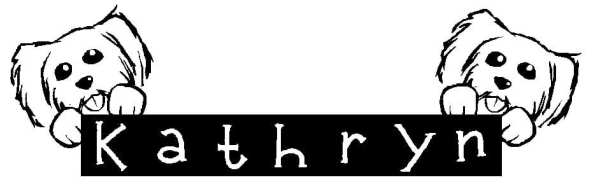by Sandy McCauley | Jun 8, 2012 | Decorative Edge Card, Designing, Free Videos, KNK, Make The Cut, MTC, Stenciling

Free videos today to teach you how to make a stencil-edged card, such as the one I made above. There are other variations on this card and I want to thank the various members of the MTC Forum who shared their ideas. I liked Liz Ackerman’s because I immediately saw how it would work in KNK Studio, as well. So, that’s why my readers get TWO videos today… one showing how to design a stencil edge in KNK Studio and one showing how to design the same exact thing in Make-The-Cut.
Designing a Stencil Edged Card in KNK Studio
Designing a Stencil Edged Card in Make The Cut
If you would like to download the cutting files for this design, select the file type format you need:
Stencil Edge Tulip Card in KNK Format
Stencil Edge Tulip Card in MTC Format
Stencil Edge Tulip Card in PDF Format
Post if you have any questions!
by Sandy McCauley | Feb 5, 2010 | Free Videos, Stenciling, Welding
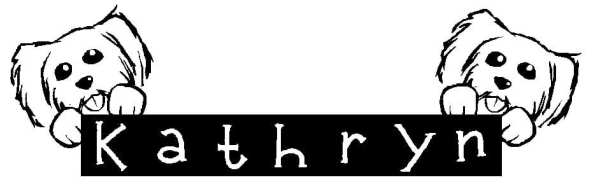
Before I address the image above, two things I want to share with you:
(1) Accugraphic’s sites are currently down, thus the links to the cutters in my store here are not currently working. If all goes well, things will be back up and running next week. In the meantime, you can order by calling their 800-268-3672 number Monday-Friday from 8:30 am – 4:00 pm EST.
(2) My new reader subscription link is ready for those of you who like to be notified about new blog posts. Click on Subscribe above. Note that RSS is not yet supported by Google Chrome, so please use either Internet Explorer or Firefox to access the subscription page.
Okay, now let’s talk about the cute image above! Colleen S sent this file to me because she wasn’t sure how to get the dogs’ paws to show up in the image. Obviously just welding the paws to the sign wouldn’t provide the look she wanted, which was to clearly see the dog’s paws and give the impression that they were on top of the sign. Now, with most designs like this, the dog would be a different color and you could simply layer the paws on top. However, in this case even if you were to make the dog’s paws and the sign different colors, you would end up with parts of the sign appearing through the paws because the dog is designed as an outline image with hollow parts:

So, I thought about it for a while and then suddenly remembered the stenciling trick where you carve one image out from another and the effect is a kind of merging of the two images. While it’s not EXACTLY the same as seeing the dogs’ paws on top of the sign, the resulting look is kind of cool and, most importantly, Colleen was pleased with outcome. : )

To see the process, watch this video:
Stenciling An Image
by Sandy McCauley | Jul 24, 2009 | Fit Object to Path, Free Videos, Retreats, Rhinestones, Stenciling

Well, as usual, I have a customer to thank for an AMAZING idea! Kaylene asked if we could use the Stencil tool under the Shapes menu to create some patterns for rhinestone applications and the answer is, “You becha!” This will open up even more possibilities for creating unique and interesting patterns to fill your shapes or even just letters. The video shows just a few examples. The important thing to remember with this tool, is that you need to weld the shape after you leave the Stencil Smart Bar to remove the stenciling lines. Otherwise, it’s a very easy process!
Thanks, Kaylene!
by Sandy McCauley | Jul 3, 2008 | Design Master, Free Videos, Stenciling, UK Scrappers
Thanks to a clever Design Master tutorial I read at the UK Scrappers message board, I came up with the following two videos. In the first one, I show how to take any image and…. well… die cut it from another. This will provide you a new technique to design some REALLY unique files! I then used the same method to show how to easily stencil an alphabet when you need to keep the interiors of letters attached to the rest of the letters. Enjoy! And I hope all of my American readers have a wonderful 4th of July!